Manage Admin Authentication
If the Admin user gets inadvertently locked out of the system or forgets the Admin password, the Manage Admin Authentication function can be used to reset the password or pair ATX with your authenticator app.
Reset Admin Password
To reset the Admin password from the Login screen:
- Click the Manage Admin Authentication link.
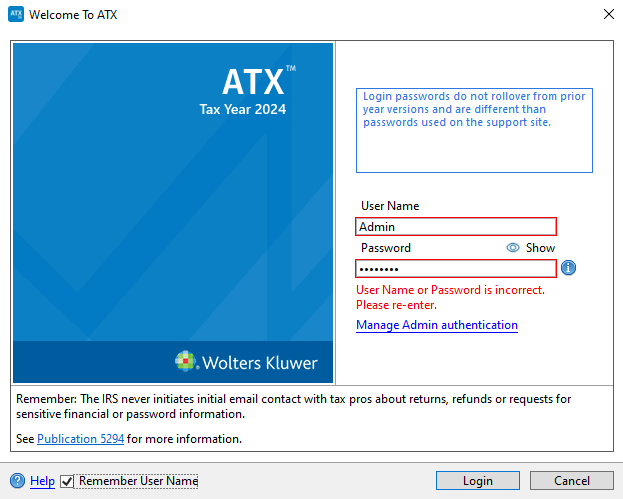
ATX Login dialog box displaying Incorrect Password message.
- Enter the ATX product activation code from the Fulfillment Confirmation Slip that was shipped with the product.
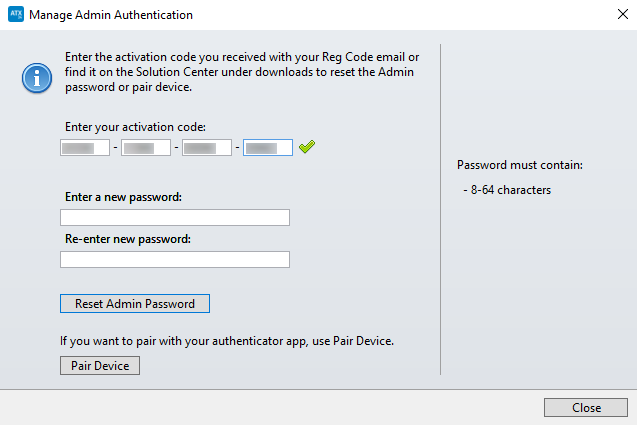
Manage Admin Authentication dialog box
The activation code must be entered correctly or the password fields will remain disabled.
- Enter the new password under the activation code. For password guidelines, see Login and Password Requirements.
- Re-enter the new password in the bottom field.
- Click Reset Admin Password.
- Enter the 6-digit secure code displayed in your authenticator app for ATX 2024 on [Machine Name] where Machine Name is the name of your computer. Some authenticator apps may also display the application user name.
- Click Continue.
Re-pair Device
Open your authenticator app and delete the previous pairing for the Admin user of ATX.
To re-pair a device:
- Click the Manage Admin Authentication link.
- Enter the ATX product activation code from the Fulfillment Confirmation Slip that was shipped with the product.
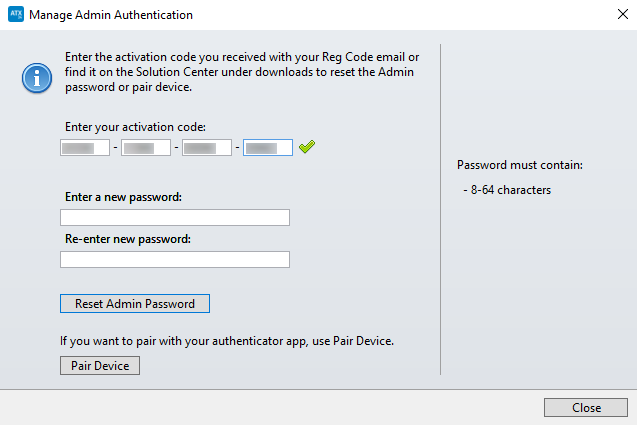
Manage Admin Authentication dialog box
The activation code must be entered correctly or Pair Device will remain disabled.
- Click Pair Device.
- Scan the QR code provided on-screen.
Copy and paste the second factor backup code displayed at the bottom of the dialog in a secure location. You must have this code to recover your account.
The second factor backup code is case-sensitive.
- Click Continue.
- Click Close.
After entering the User Name and Password, click Login on the Welcome to ATX dialog box. You will be prompted to enter the secure code for multi-factor authentication.
See Also: